Ribbon: Viewing Test Data and Reports
Viewing test data
Clicking on the view entity state button opens the entity state viewer dialog, which displays the current test data in JSON or XML format. Using the dialog's view menu, you can see the test data in three different ways.
- The e ntity JSON view displays non-temporary fields and their values in JSON format.
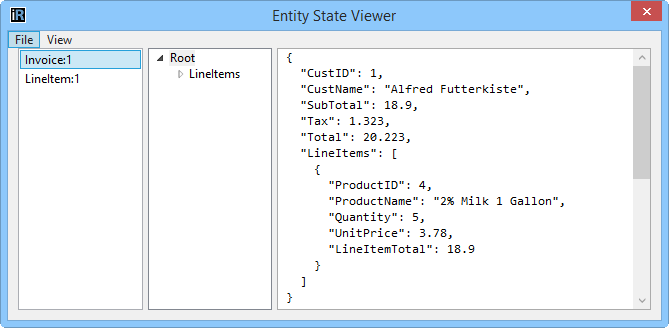
- The entity XML view displays non-temporary fields and their values in XML format.
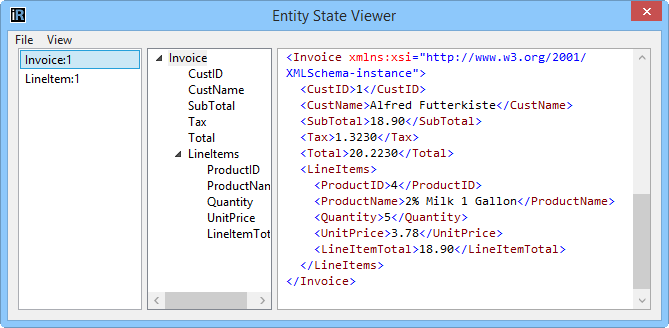
- The Temporary State view displays temporary fields and their values in XML format.
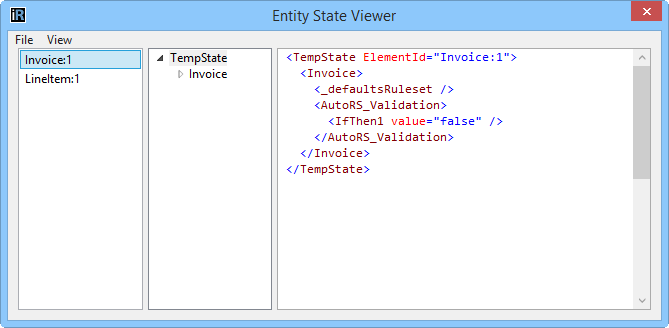
Reports
Users can get a performance statistic report for an executed test by selecting the performance statistics button.
The performance statistics report includes timing details for rule sets execution, rule execution, actions execution, calc-field execution and data element operation execution to name a few. Data element operations also measured include SQL query, XPath query, collection lookup, GetMember, GetMemberValue functions, Table lookup, lookup functions, ValueListLookup, IsInValueList, GetValueList functions.